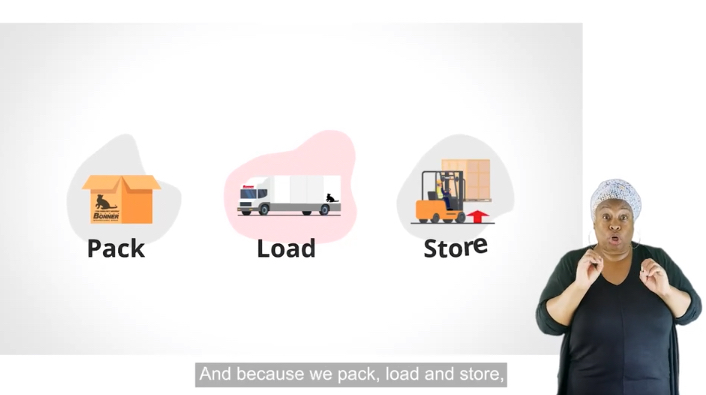In this post we will see how we can use Adobe Illustrator for 2-d Character Development which can be exported into a program like After Effects to be brought to life- pro illustrator tips!
One video where we demonstrate this is Shippo video. Before an animator can do their work they need something to work with, so we build the assets in Illustrator.
One of the most important aspects of character development to animation is taking into account that we work in layers and that every thing we animate is on its own individual layer, in simple terms for a character to walk it needs two legs, those two legs can be translated in illustrator terms as two separate layers, so when we create those legs we have to be very specific in naming those layers LEFT and RIGHT because we have a left leg and a right leg. It is important for us to set up a coherent layer structure so that when we pass our work over to an animator or someone who has experience working with Adobe After Effects will know exactly what to do with them, and they can work more efficiently.
Here are the steps that you have to take when designing your characters for animation.
The complete character in Illustrator as seen on the layers panel is made up of individual elements all created in the program and then positioned carefully to make the character have form,
The order of layers is very important as how they are ordered will effect how the character is seen. For example for the eyes to be seen they have to be on a layer which is above the head. So looking at the image above the top layers are the eyes and the mouth as they are key features that are to be animated. The arms and feet have been created on separate layers and are named left and right to create some distinction between them.
Creating the body parts and naming them.
The head and the hair can be merged together to become one layer .
On the layers panel you can call this HEAD.
Eyes & Mouth
The eyes are two simple circles created with the ellipse tool
In this case we create one eye after the other naming them right eye and left eye, the eyes must not be merged together to form one layer they must be separate.
Once you have created the eyes you must name them right and left. If you are created more complexed character eyes with corneas you would also use the same reference being left and right.
The mouth of the character is quite simple. To create the mouth we must use the pen tool to create a curve. The curve can resemble a smile or a frown depending on the direction it is going.
If you are familiar with the pen tool in Adobe Illustrator you would know that drawing curves is a matter of holding down the mouse key to get the desired curve and then plotting a point from where you want the curve to end.
To make a curve is very simple. Above we have two points A and B the curve will be a line that joins point A and B.
Select your pen tool in Illustrator.
With the pen tool at point A click and move the mouse in a straight line over to point B. Once the straight line is formed click and then hold you mouse click and move the mouse in the desired direction that you want the curve to go in this case moving the curve down will give a smile and moving the mouse in an upward direction will create a sad frown. The final result should look like this. Don’t forget to turn off your fill options and give the stroke a weight, preferable a heavy weight of 2-4pts depending on how thick you want your line to be.
The end result should look something like this .
Here is a mouth I did earlier that will work well with characters.
When we combined the mouth and eyes we get something like this.
These are all on separate individual layers and they will be positioned above the head layer.
Layers are indicated by colours
Blue Layer – Left eye
Green Layer – Right eye
Purple layer – head and hair (HEAD)
Red Layer – Mouth
If you look at the layers panel we have every element of the character on a layer represented by a colour. As mentioned above the mouth
sits on a red layer, you should see the coloured line next to your layer and at the far right of the layer you will see a coloured square.. Below the mouth the right eye sits on a green layer, the left eye on a dark blue layer and the head which includes the hair also sits on a purple layer.
Layers can be re-ordered at any time so if your layers are messy do not worry just remember to arrange layers as you go, you will make it easy on yourself.
The head should look like this.
This is a composition of layers, that have been ordered in a way to make a character face. Looking at the image it is simple to say that the bottom layer is the head and the eyes and the mouth are above the head.
The rest of the character is designed on the same principles as the head.
We have two arms, legs and two feet. And the body. If we were creating more complexed body movements then we would need to create pivots which would act as joints for the arms they would
be elbows and for the legs these would be knees. If you ever wanted your character to have natural human movements such as walking then this is where they would be needed.
If the arms were to move separately then they would have to be put on separate layers and given the names left and right.
According to the layers panel the right arm is on a cyan layer and the left arm is on a grey arm.
The body is a white/ grey t shirt. it is represented by a yellow mark on the layers panel. When it selected in the
artwork it will have yellow selection marks on it.
Finally we should have something like this.
The legs on this character do not move but as mentioned above if we were to create walking they would need pivots for knees .
the feet however are layered left and right.
Looking at the layer compositions you can see all the layers are colour coded and ordered so that they do not clash.
Here are all the layers in this character. You can see that certain layers have been named right and left these are the eyes, arms and feet.
When it comes to animating this character due to the way the file has been arranged it would be very coherent to the animator on what elements can be animated. Primarily even though the legs have not been designed with movement in mind there are plenty of effects to make this animation work.
Shippo from Square Daisy on Vimeo.